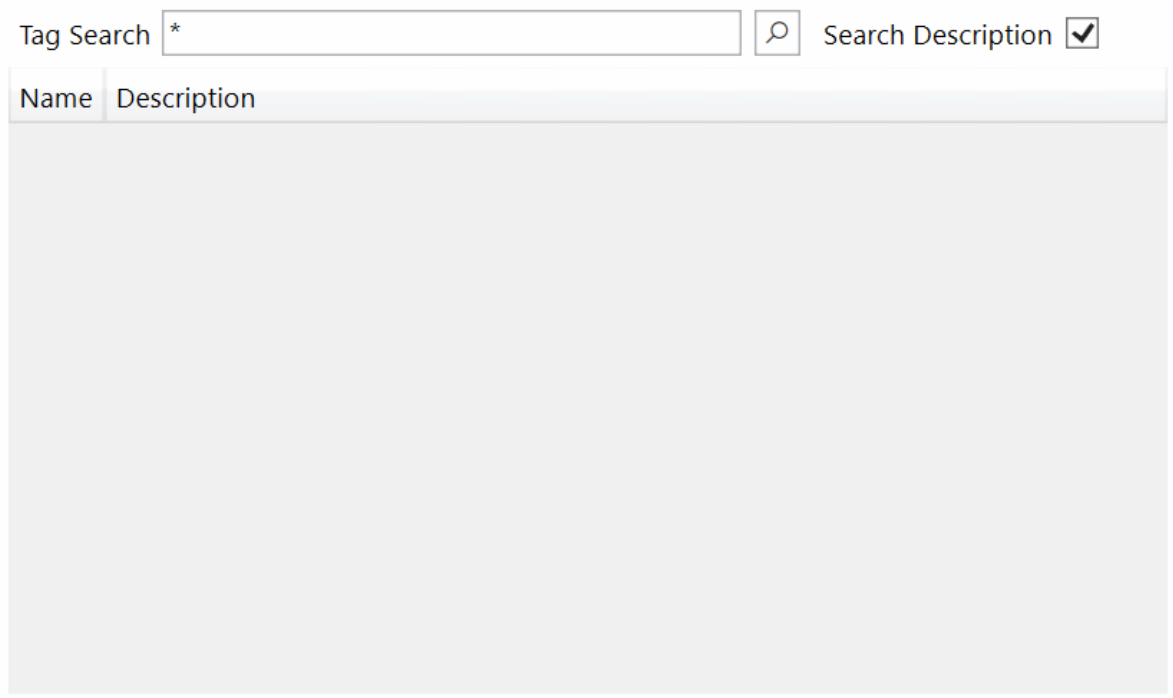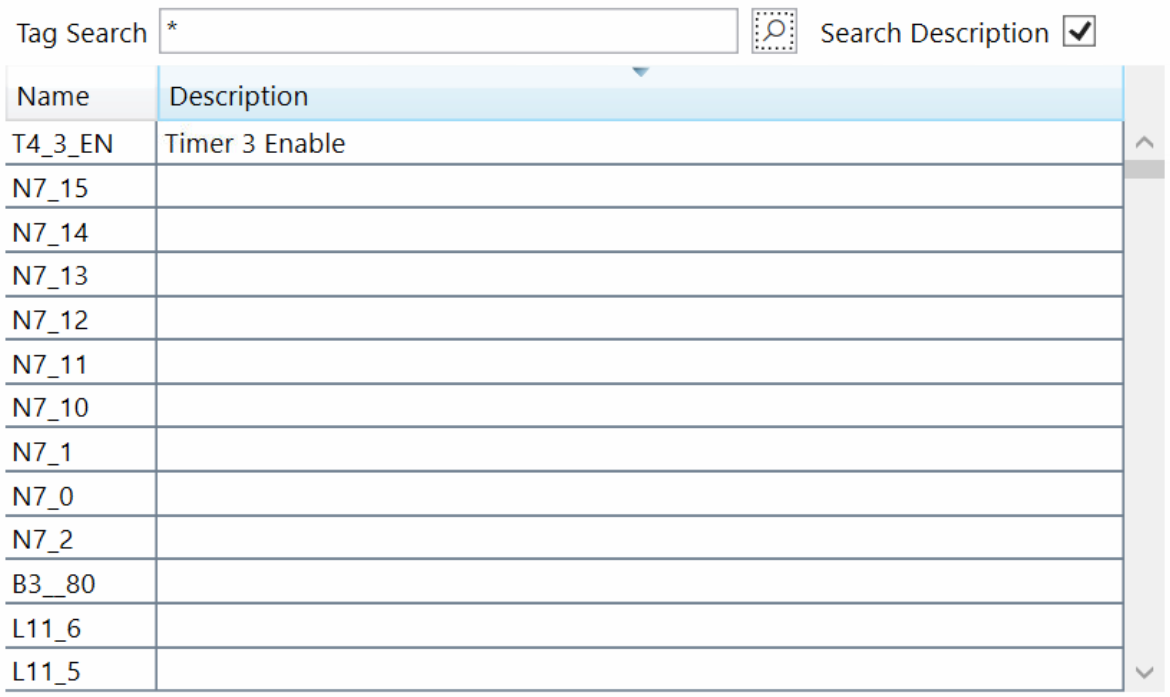Tag Browser
Note not everything is working from template, work in progress.
| Property | Description |
|---|---|
| Font | DOES NOTHING |
| FontWeight | DOES NOTHING |
| FontStyle | DOES NOTHING |
| FontSize | DOES NOTHING |
| IsSearchDescription | DOES NOTHING FROM TEMPLATE Search Description box will be ticked when loaded if this is set to True |
| SearchResults | Contains a list of search results. |
| SearchTagsCommand | [Read Only] Performs the search when True |
| Selected | Contains a list of selected tags. Multiple tags may be selected by holding CTRL and clicking. A range of tags may be selected by dragging the mouse curser while clicking, or by holding SHIFT while clicking a second tag. |
| TagSearchPattern | DOES NOTHING FROM TEMPLATE The search string. May be pre-filled. Tag searches may use wildcard characters * in the search term, otherwise only exact results will be returned. E.g. Timer_1_* will return any tags associated with Timer_1. The * character may be searched on it's own to view all tags. |
View Example
{
"$type":"TagBrowser",
"Name":"TagBrowser1",
"Height":"500",
"Width":"800",
"X":"0",
"Y":"10"
}
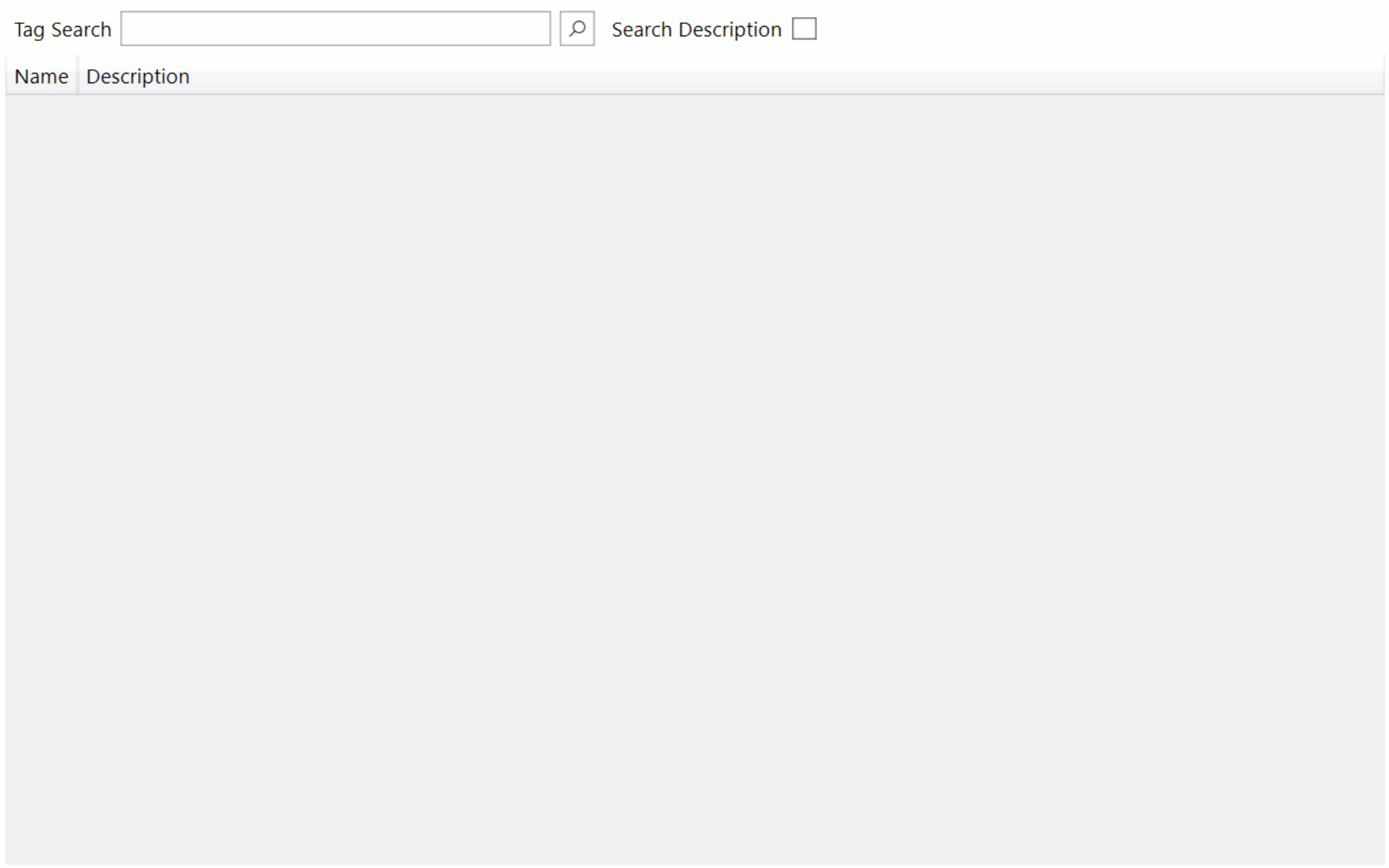
Python Example
from Omniview.Python import *
myTagBrowser = TagBrowser()
myTagBrowser.X = 10
myTagBrowser.Y = 100
myTagBrowser.Width = 500
myTagBrowser.Height = 300
myTagBrowser.IsSearchDescription = True
myTagBrowser.TagSearchPattern = "*"
Omniview.Windows[0].Content.AddViewObject(myTagBrowser)