TrendView
The TrendView is a pre-configured utility to allow the user to visualize and export historized tag data, without requiring a page to be created. For information about the TrendChart object designed to be used inside a user created view, see TrendChart.
The TrendView can be accessed using:
from Omniview.Python import *
Omniview.ShowTrendView()
Layout
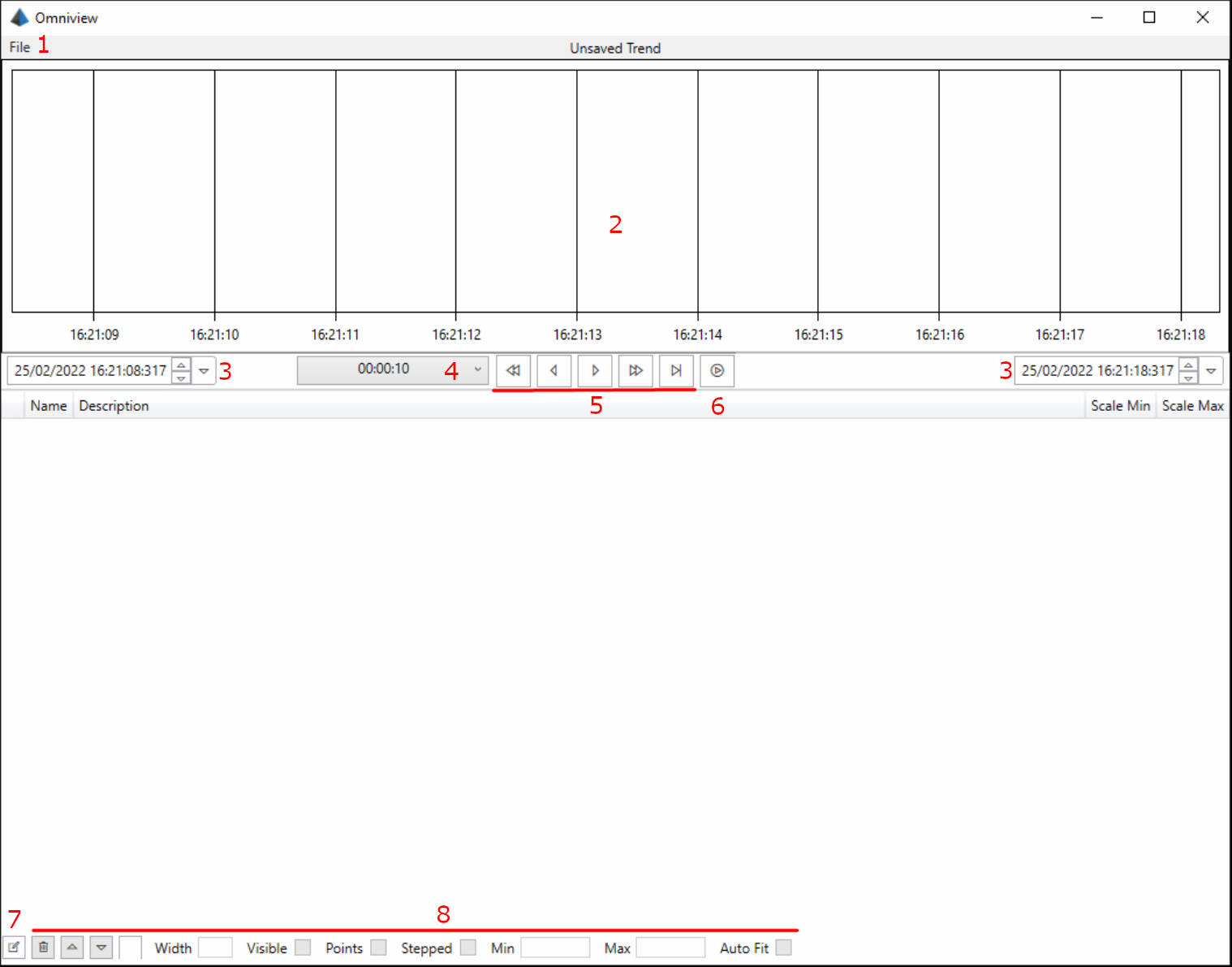
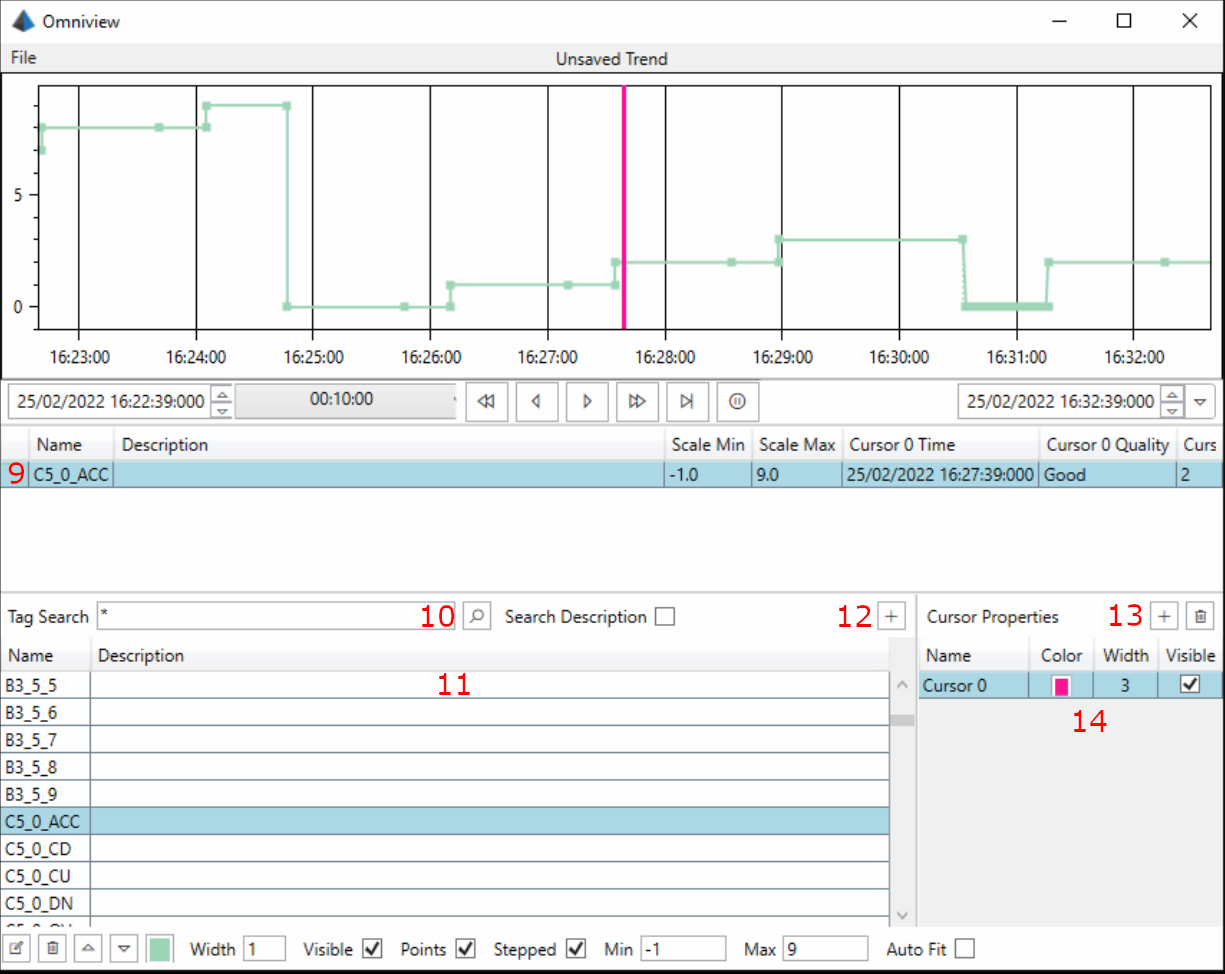
| Item | Description |
|---|---|
| 1 | File menu. Options: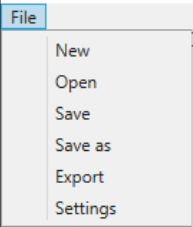 |
| 2 | Trend Chart area. Displays trend pens and cursors. |
| 3 | Plot start and end date times. |
| 4 | Time Span. The time period covered by the Trend Chart |
| 5 | Plot controls.
|
| 6 | Toggle Tracking. When tracking is on, the plot will move to the current time on every screen refresh. |
| 7 | Toggle Edit Pane. The edit pane is where pens ad cursors can be added, modified and deleted. |
| 8 | Trend Pen edit controls.
|
| 9 | Trend Pen overview. |
| 10 | Tag Browser search box. Tags can be searched for using exact names or by using the * wildcard character. See Tag Browser. |
| 11 | Tag Browser search results. Multiple tags can be selected by holding SHIFT or CTRL while clicking on tags. |
| 12 | Add Tags button. Adds selected tags to the Trend Chart. |
| 13 | Add/Remove Cursor buttons. |
| 14 | Cursor Options
|